Solve login issues and other odd behaviors with Premiere Pro
How to clear your cache to fix issues the extension is having in Adobe
Jan 23, 2022
Note: if you are using Google to sign in/login to the Simon Says Adobe Premiere extension and are facing "cookie" issues, check out this help article.
In case you experience other login issues or other odd behavior in our extension, it is a good first step to delete the extension's caches or preferences.
Step 1: Close Adobe Premiere Pro before deleting any of the files.
Step 2:
Delete the cache
Mac
- Select the Finder menu > Go > Go To Folder...
- Paste: ~/Library/Caches/CSXS/cep_cache/
- Delete all folders that contain ai.simonsays.adobe
Examples:
PPRO_14.6.0_ai.simonsays.adobe
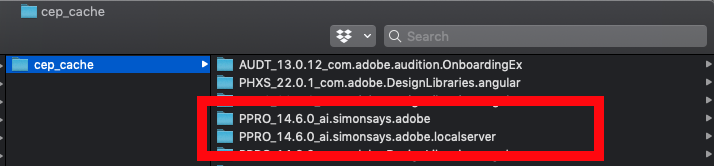
PC
- Navigate to C:/Users/<USERNAME>/AppData/Local/Temp/cep_cache/
- Delete all folders that contain ai.simonsays.adobe
Examples:
PPRO_14.6.0_ai.simonsays.adobe - Please restart your computer to complete the process
Step 3:
Deleting the preferences
Mac
- Select the Finder menu > Go > Go To Folder...
- Paste: ~/Library/Application Support/
- Delete the Simon_Says folder if it exists
PC
- Navigate to C:/Users/YOUR-USER-NAME/AppData/Roaming/